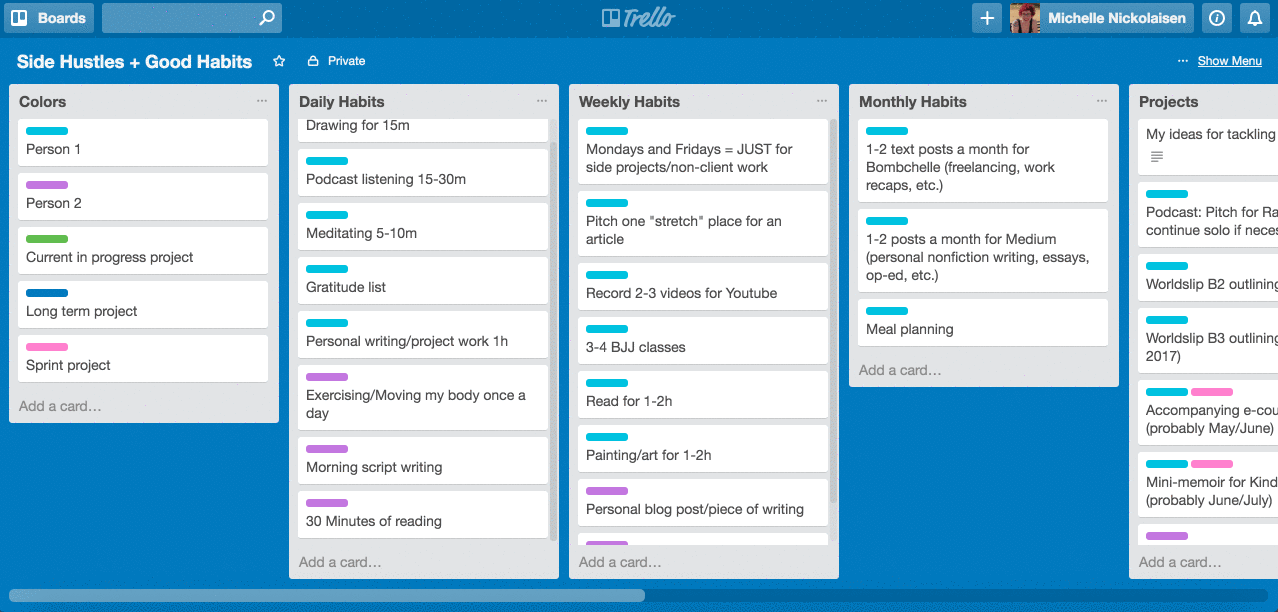
Every three months, like clockwork, I have an existential crisis about my work.
But lately, I’ve been having mini-crises too. A few weeks ago, after I got back from a trip, I had another one – except that (partially due to emotions and cramps) it was less “mini” and more “lost an entire day to crying and wondering why everything is futile.”
After I calmed down, I realized that over the last few months, I’d basically eliminated all of my projects to focus on client work nearly all-day-every-day. I know this is a no-no – I require variety to thrive, and this makes me crazy – but it still happens sometimes. Burnout was looming on the horizon and with so much client work (not to mention a several-hundred-dollar vet bill & taxes) coming up, I knew I couldn’t afford to get to that burned-out, hate-everything state.
So I decided to do a habit reset and refocus on the following:
- I was going to start getting up earlier to make more time for working on my stuff (I was waking up around 8-9, I’ve been waking up at 7:30, and this week I’m aiming for 7)
- I’m sticking to my 15 minutes of drawing a day (and longer blocks of art time on weekends, ideally) and an hour of personal work every morning, before I start on client work or anything else
- Mondays & Fridays are back to being only for my work (still doing admin/marketing/biz dev/email these days, but also blocking them off from client work and doing things like blog posts, working on my longer form stuff like the next Kindle book, etc.)
I’ll be doing a recap on this experiment here in a month or two – but so far, I’m feeling much more fulfilled and much less burned out, even just two weeks in.
My bestie Shenee (who just published her first nerd pop-culture interview last week! go watch it!!) is in a similar boat, in that she has a lot of creative side projects and was having a hard time keeping them all organized (and staying inspired to work on them). We talk every day anyways and encourage each other, but as soon as she suggested we set up something more organized, I was on it. The original idea was a Google Doc – but of course, in true Michelle fashion, I took it, ran with it, and made a full-fledged Trello board complete with a color-coding system.
We’re only a few weeks into using it, but so far, I’m loving it – referring back to it when I’m making daily, weekly, and monthly plans has been a lifesaver and it’s super motivating + inspiring to see everything laid out. Here’s how it works:
The cliff notes:
- There’s a color coding column to keep both of us on the same page
- Then there’s columns for daily, weekly, and monthly habits, with a card for each habit (and any associated labels are attached to the card – on these cards, that’s just one of our names)
- A sort of “brain dump” column for projects (also color coded)
- Columns for Q2, Q3, Q4 of 2016 with projects broken down onto them
- All projects are color-coded by whether they’re currently in progress (pretty self explanatory), a longer term project (something that will take more than 4-6 weeks of work), and a sprint project (something that I can focus on for 1-2 hours every Monday & Friday and knock out in a month or so)
- Part of the idea is that we can comment on the cards associated with habits/projects and post our updates/progress/struggles and have a private place to talk about it
Want to use this with your own accountability partner, or flying solo? I created a template board so that you can snag it. You should be able to “join” the board by clicking this link. Commenting is set to admin only, so I don’t think you can do anything on the board (this feature is still in beta, and this is the first time I’ve tried creating a public Trello template, so we’ll see!).
You’ll just join it, then copy it to create your own board, like so:
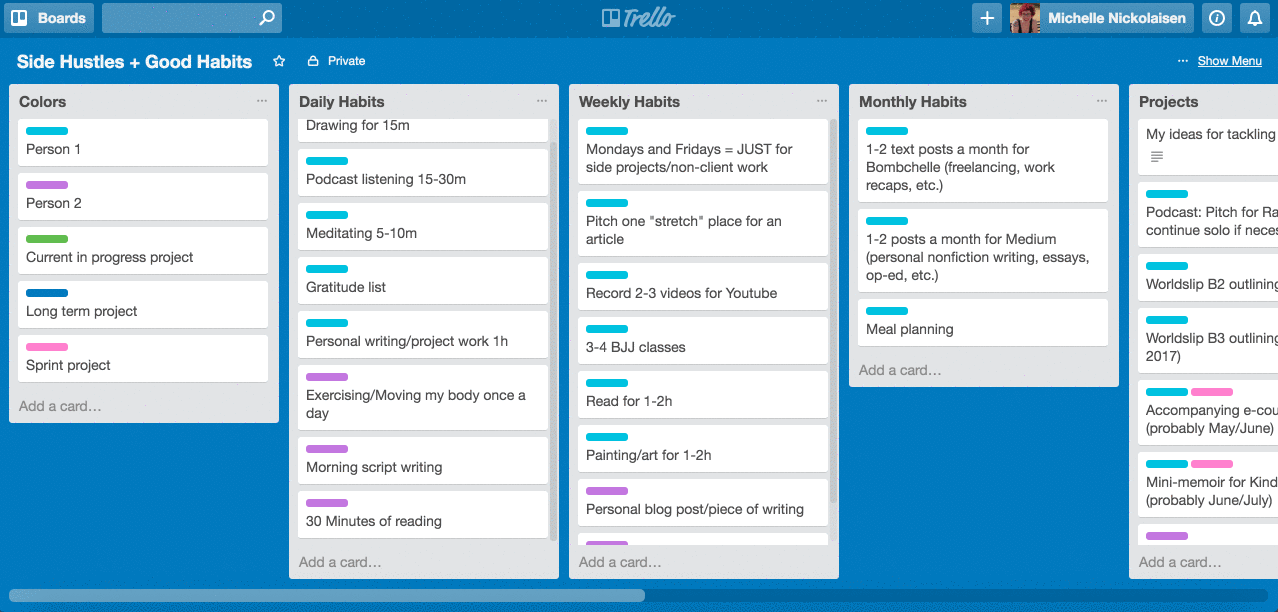
Here’s how to copy the board:
- If the menu isn’t already visible, click “Show Menu” on the upper right hand corner, underneath your name
- Click “… More” underneath “Stickers”
- Click “Copy Board”
- Add a new name/team and click “Create”
- Voila!
If you’re not sure how Trello works & want to find out more, you can watch the very first-ever Trello review I did:
Any questions? Hit me up on Twitter or Facebook – let me know what you think & how you stay inspired on your side projects!
