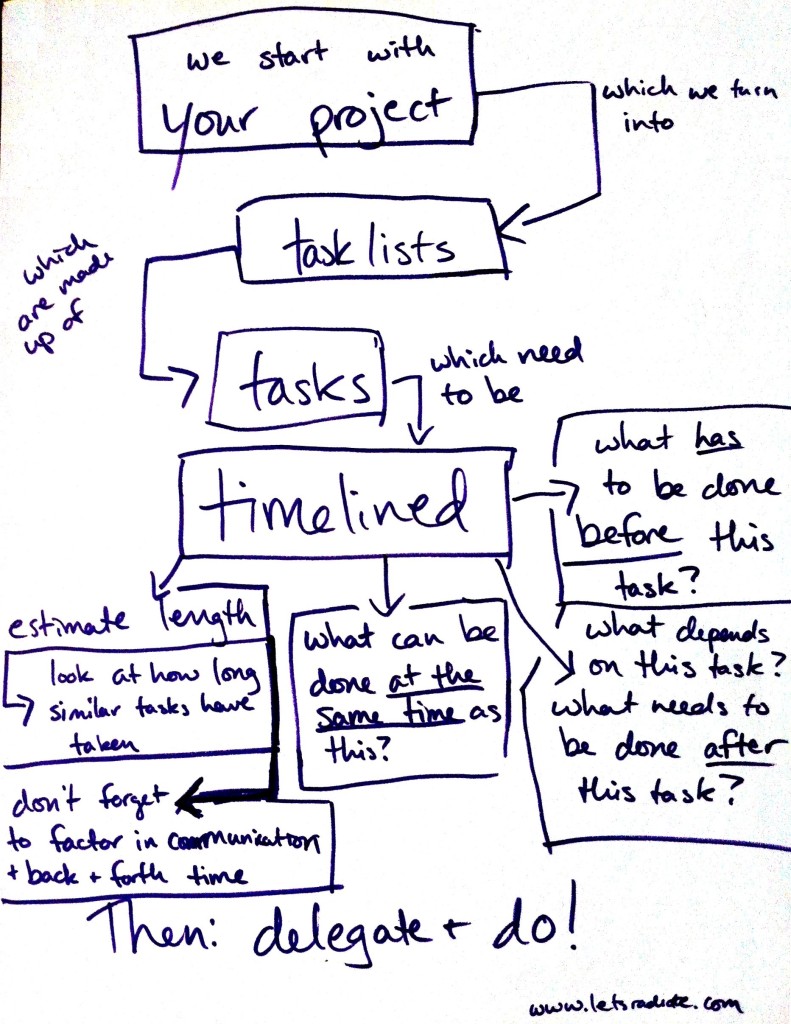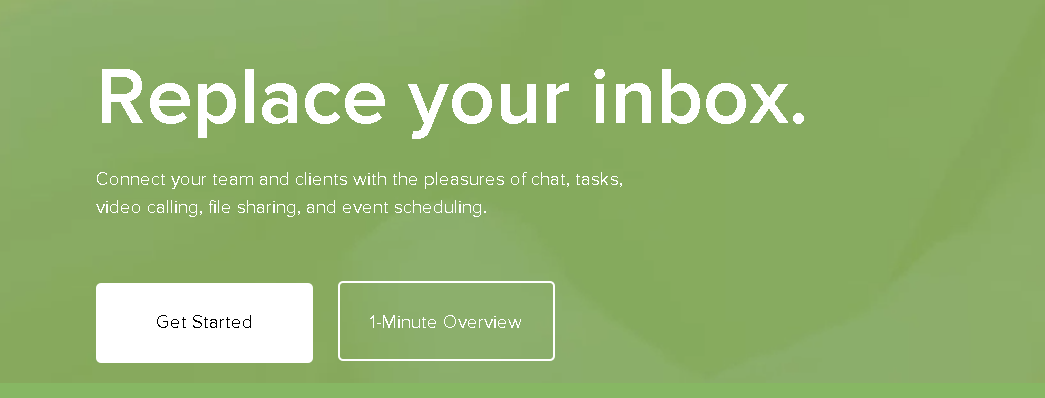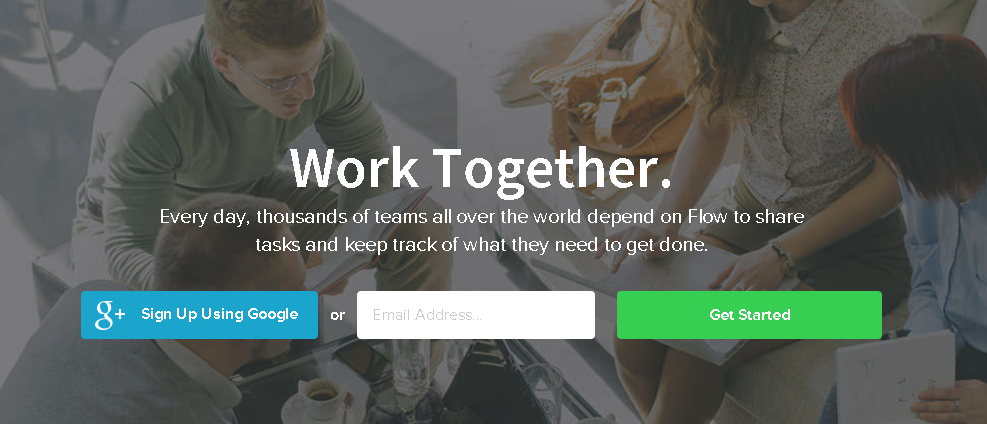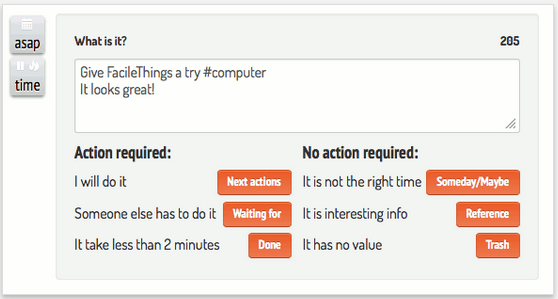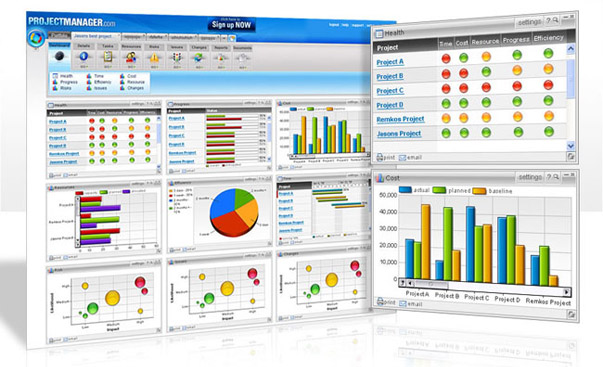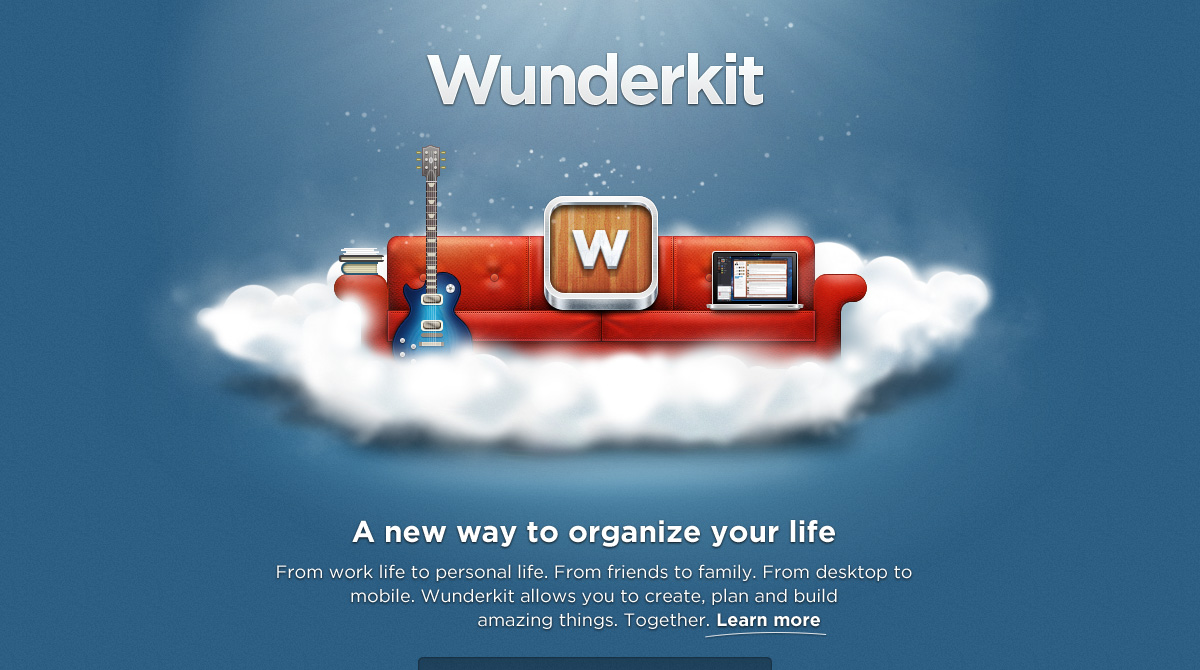What a Las Vegas kiosk can teach us about tools + systems

Pre-large margaritas. Obviously.
Back at the end of March, I went to Las Vegas for a few days for my sister’s 21st birthday. Myy sister, my mom, my grandma, and I all convened in Sin City. It was a lot of fun & interesting too (they aren’t lying when they say casinos are easy to get lost in!), and the last night I was there was particularly interesting.
See, my sister and I went to the strip, because she was in search of these massive margaritas in novelty glasses that we kept seeing. We eventually found the right place and I was rather forcefully coerced into buying a 32 oz margarita. (Ashley left with a 48 oz one. Yes, indeed.)
As we were walking back towards the bus stop, drinking our margaritas in a hurry (you can walk on the street with it but not ride a bus with it – what kind of sense does that make?!), we came across this kiosk with convertible dresses. You’ve probably seen them or something similar – it’s a dress, it’s a skirt, it’s a magical top. You know the drill.
Long story short, I ended up buying one not only for me but for my sister as well (who is obviously better at coercing me in to things than I give her credit for).
And…the dress has sat in my closet, unworn but for once or twice on laundry day when I had no choice but to try and figure it out. I’ve never been outsmarted by an article of clothing before but I’m pretty sure this one is just too smart for me. I’m honestly not sure how I managed to get it off after consuming a margarita that large.*
There’s a pamphlet that came with it with suggestions for different ways to wear it, and there’s videos on Youtube, but I haven’t taken the time to actually read the pamphlet or watch any of the videos. It’s a cool souvenir, but I just can’t seem to get in the habit of actually wearing the dress.
What can we learn from this?
- Don’t buy clothes when you’re drinking. If you have to put down the margarita to hand over payment, it’s probably a bad idea.
- Don’t buy clothes that require work.
- If you buy clothes that require work, actually do the work to make the damn thing wearable.
And now you’re all “Yes, Michelle, this is all very interesting, but please tell me how this is relevant to those of us who aren’t impulsive buyers when drinking?”
Okay, can do. No need to sass me.
I see people doing the same thing when it comes to choosing & using tools & systems, all the time. Like, all the time. People choose a tool that seems cool and has tons of flashy features, but then they don’t ever take the time to do the set up work (learning how to wear the dress, so to speak), so they end up frustrated and confused every time they do it. Or they get something they don’t need. Or they make it harder than necessary. Do not do this, people. Learn from my dress experience.
Instead, do this:
Take the time to set it up right.
I know. I know. You’d rather stab yourself in the eye with a dull spoon, but if you’re going to try and use a new project management tool, for example, make an effort – a for-reals effort, possibly with actual sweat involved – to get past the learning curve. Set aside a few hours to learn all the tricks, watch the videos, read the material, and input all of your information, tasks, & team members.
(Your time at a premium? You could always hire someone – ahem, cough cough – to do planning & input for you!)
If you don’t do this, you’re going to be limping along every time you use it, not using the tool to the full extent of its potential, and frustrating the hell out of yourself, until you give up and go back to your previously disorganized ways.
Get reallyreally clear on what you want + need and avoid extra fluff.
As people, we almost always tend to think “more = better”. I’m sure you’ve heard the news, but just in case: more does not, in fact, equal better. In fact, I purposefully avoid tools that have more than I need (one reason I don’t use Basecamp or CentralDesktop). If something has way more features than I need, I’m going to log in, look at the interface, get confused trying to get to relevant information, and then walk away in a huff. And then nothing gets done that day because I have no idea what to do and I can’t find my effing task list.
If you’re a team of one and you don’t want or need a visual interface, use Paprika. If you want something more visual, go with Flow. But whatever you’re looking for – a time tracking tool, a CRM, a project management tool, whatever – before you start looking, make a list of what you need and what you want. If, while you’re looking, you come across a feature and you think “Wow, that’s a great feature that I would use regularly”, then it can be added to the list. However, if you’re a one person biz, chances are you don’t need a massive all-in-one project management/CRM/wiki/time-tracking/invoicing tool that also makes a mean sub sandwich. Don’t be seduced into paying for one by a slick video.
Make it easy. Braindead zombie easy.
I’m not doubting your intellectual prowess – I know you can do something that’s hard and requires thought and effort. But, here’s the thing: thought, effort, willpower – they’re all very finite resources. We only have so much for the day and then we run out and kaput, we’re done. So if you choose systems or tools that require a large amount of them? Chances are, you’ll find it incredibly difficult to stick with them in the long run.
Here’s a question to ask yourself: whatever you’re trying to do here – how can you make it as easy as possible to do it? How can you make it easier to do it than to not do it? (This isn’t always possible, of course, but thinking that way can help you come up with good ideas.) Want to get start doing weekly planning dates for your business? Take yourself out to Starbucks with nothing but your planning tools and bribe yourself with sweet caffeinated beverages. And when it comes to tools, this circles back to point #1 – after you choose something that’s as easy as possible, actually take the time to learn it.
And that, ladies & gents, is how we avoid having the system or tool equivalent of a convertible dress in your closet that you’ll never, ever wear.
Thoughts? Suggestions? Post ’em in the comments, I want to hear!
*In case you’re wondering, I do know how I got it on – that was the kiosk lady. (Smart lady. Once I had it on I didn’t want to leave without it.)