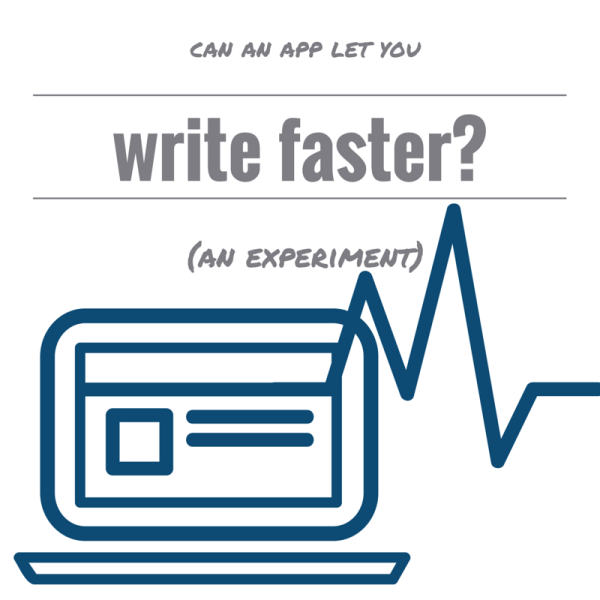
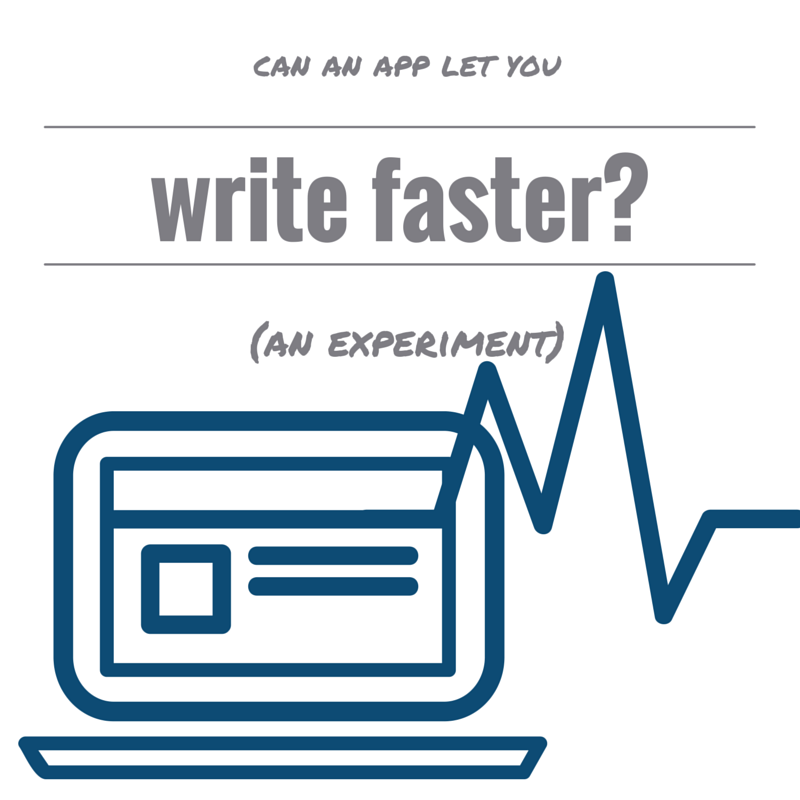
In case you missed it, last year, during NaNoWriMo, I wrote a dang book. A book that is now being serially published and will soon be available for purchase on Kindle. Because I am physically incapable of not being a total nerd at any given time, I wanted to try something: testing my writing speed and seeing if the tool I was writing in had an impact on it.
The baseline: Before I started experimenting with these apps, my average words per hour across 2-3 weeks of writing was 1,417 words per hour.
Before it comes up: I have used Scrivener and I wasn’t a huge fan. I couldn’t stand the interface; it was really hard for me to learn, and as someone who has notes/outlines/etc. in both Evernote and Google Docs, getting anything to copy and paste into Scrivener without the formatting getting messed up is so hard. So that’s why it’s not in here!
On to the apps and my findings…
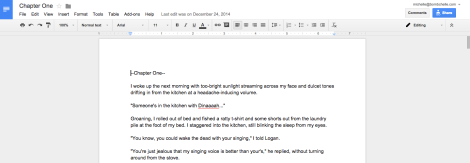
My old standby: Google Docs
Overview: I mean, this kind of goes without needing an overview. It’s Google Docs. It’s basically most of the same features/functionality/interface as Pages or Word, but online. And it’s free.
Words per hour: I tested a few different times and it had a range; probably because I used it so often. Most of these other apps I tested over two different sessions and averaged it out. Anyways, my baseline average of 1,417 wph was inside Google Docs. My GDocs best was 1,978 wph.
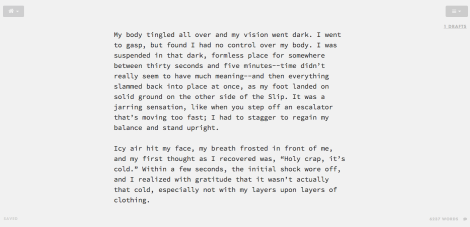
Draft
Overview: Draft is a surprisingly full featured, yet minimalist online text editor. Like most of these, it uses a variety of Markdown formatting. It’s totally free, too. You can review other features here–there’s some cool ones.
My thoughts:
- On the day I tested Draft, I was a little bit slower getting into it because I hadn’t written on the project in almost a week. So that probably impacted my writing speed a little bit.
- I liked that I could hit cmd+i or cmd+b and it’d bold/italicize things for me.
- I wish the auto scroll was slightly smoother, it seemed a little jumpy.
- Also, I kind of hate the font, but it’s not enough hatred to really detract from the process.
- I didn’t experiment with a lot of the more advanced features, but I did really like that it saved whatever doc you’re working on and re-opens it when you login at your leave off point.
- I had a lottt of issues copying and pasting from Draft into a backup document on Google Docs. The formatting kept getting funky.
Words per hour: 1,713
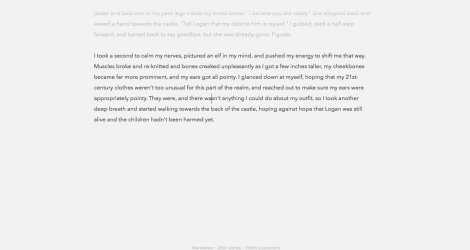
Byword
Overview: Byword is a Mac app that costs $12. Apparently, it’s had some major updates since I used it in November. Or that’s what their website leads me to believe. The core functionality looks about the same. Like Draft, it uses Markdown. There’s also an iPhone and iPad app that sync with the desktop app via iCloud.
My thoughts:
- The user onboarding process needs some serious work. When I opened it up, I expected to find at least a little tutorial…but nope. So my initial impression was “Okay…I just paid $10 for TextEdit with a better font. Um. Yay.”
- I do like the font quite a bit better. I did not like that I was initially forced into having my writing automatically be at the very bottom of the screen.
- However, once I did some digging around (I’m not even sure where I found this, but I don’t think it was on their official site–again, onboarding! FAQs! please and thank you), I discovered that there is a typewriter mode and a focus mode with the choice between paragraph or line focus. The above screenshot is full screen with typewriter mode and paragraph focus enabled.
- It does copy and paste without the formatting getting all funky.
- There is now the feature to publish to WordPress or back up to Evernote (along with other services) for an additional $4.99, which isn’t really relevant here, but interesting if you’re looking for a way to write your blog posts offline without distractions and easily load them into WordPress.
Words per hour: The first time around, when I wasn’t aware of the typewriter mode and paragraph/line focus features, it was 1,999 wph. The second time, with those two features enabled, 2,305 wph. Obviously, those two features make a big difference in speed for me.
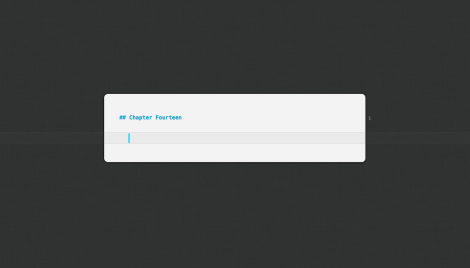
Ulysses
Overview: Ulysses was by far my favorite out of the tools I tried, so I’ll try not to get too fangirly. The price point ($45) would usually deter me, but they had a NaNoWriMo 30-day trial, which let me test it out and totally converted me. It is so, so worth it. It’s a Mac app and they just released an iPad app, which I haven’t tried yet. There’s a few different color schemes, a full-screen mode, and it uses Markdown as well.
My thoughts:
- Whereas most of the tools on this list are text editors, Ulysses has a whole other layer of organizational tools on top of it. You can set up projects and folders within each project, keep separate files in each folder, add notes, photos, and tags to things…honestly, I’m not sure I’m even using all the extra functionality. But it’s easy enough to just use it to keep track of all of the notes and files that come with a longer form project, and the extra features don’t interfere with using it that way.
- It has typewriter mode and line focus (shown above). The above screenshot is in the one panel view; you can also do two panels (to see what you’re writing on + the various notes associated with a particular project) or three panels (to see those two screens plus the main sidebar that lets you navigate between projects).
- The one thing I don’t like is that it doesn’t have built in Dropbox syncing. Or it didn’t last time I talked to support about it, anyways.
Words per hour: 2,650 (!!!)
The end results, and the features that made a big difference:
The clear winner was Ulysses, where I averaged 2,650 words per hour (an increase of more than 1,200 wph from my previous baseline, and an increase of ~700 wph from my Google Docs best). The next best was Byword, with paragraph focus and typewriter mode enabled, at 2,305 wph. Based on my experiences, if you want a basic text editor with some blogging functionality, go with Byword, if you want a full-fledged writing experience that lets you organize all the notes and sections that come with a long-form project, go with Ulysses.
After reviewing my notes, the resulting words per hour, and the feature sets, I came to the conclusion that these are the features that make a big difference (for me, at least):
- Offline apps! When there are my tabs visible right there, the temptation is too great to click away. Being able to make something totally full screen and know that to poke around on the internet I have to go do extra work was a big productivity boost for me.
- Typewriter mode, where the text is at center of the screen and scrolls consistently. It doesn’t sound like a big deal, but it’s really annoying and distracting to me to have to manually scroll, or to have my text at the very bottom of the screen.
- Paragraph/line focus, where the line or paragraph I’m working on is highlighted. These two features (typewriter mode and paragraph/line focus) made a noticeable difference in my Byword wph, so I think it’s fair to say they’re important.
- Not having to move my fingers to the mouse when typing. I assume this is why most writing focused apps use Markdown, and it definitely seemed to have a
I’m definitely using Ulysses for all of my long-form writing in the future, fiction or non. I can’t gush about it enough, and I’d like to do a full video review of it soon-ish. I might buy the upgrade for Byword and use it to write blog posts offline (with less distractions and faster), while still being able to back up to Evernote and push to WordPress without tedious copying and pasting.
Have you tried any other writing apps you’d recommend? I’d love to hear in the comments or over on Facebook!
PS: If you aren’t already reading Worldslip, the series that I was writing book one of while testing these apps, head on over here and get on that business. Five chapters up already! I especially recommend it if you’re into dystopian urban-ish fantasy or snarky lady protagonists/narrators. A full-length Kindle version is coming soon!
