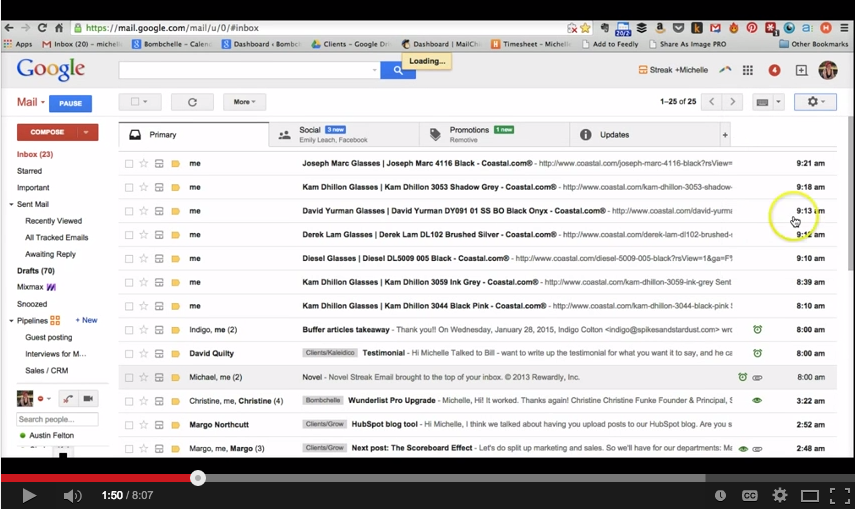
What separates productive people from business owners that are constantly stressed? This post is part of weekly feature, Workflow Wednesdays, that aims to find out, with a weekly post going in-depth on a specific part of a business owner’s workflow and what they do that makes it rock. Interested in being featured in a post? Sign up here!
Email was definitely on my list of things to do better this year. And there’s a lot of subsections of that: processing email, sending email, communicating more effectively…you get the picture. I’ll probably do another post on sending better email, but for today’s Workflow Wednesday post, I wanted to zoom in on how I’ve tweaked the way I process email to make it 2-3x faster than it was before. Like, I can whip through 30-50 emails (most of which need replies) in less than an hour. Watch the video to find out how:
The apps/features mentioned:
- Inbox Pause
- Streak CRM (watch my full Streak review here, to learn about all the awesome things it does–couldn’t cover them all here)
- Boomerang
- Under Settings->General, turn on the Send and Archive button
- Under Settings->Labs, search for and install the Auto-Advance feature
- Set up Filters for people who commonly email you, to tag them with the right tags or folders. I have a master “Clients” folder set up with a sub-folder for each client, and have it set up to automatically tag incoming emails from @bigcommerce.com with Client/Bigcommerce, for example. The purpose of this is that you don’t have to manually move to the folder when you’re processing email: it’s automatically tagged, so you just send it, then it’s archived and the next email shows up. (Got a video on setting up filters, too.)
- For bonus points: Install the Canned Responses add on (through Gmail labs) or use a tool like aText or TextExpander to save templates of certain emails that you find yourself sending a lot (My guest post policy is, I’m currently not accepting new clients, a new client checklist…you get the idea)
Got all those apps installed and set up? Good! Here’s your next steps:
The process:
- Pause your inbox.
- Start at the top and open the first email.
- Can you take action on it immediately? If yes: do you need to do something outside of your inbox to do so? If yes to that, then open another tab for that action. You’ll do the action after you’re done with your inbox. Right now, we want to keep you inside your inbox and cranking through emails as fast as possible. So open that other tab, make sure you know what you’ll be doing in it, and then either sort/archive the email or set it to pop back in your inbox in two hours after you’re done with this, so that you can reply to the email and say it’s done.
- Do you have to wait a few days before you can take action on it? Use Streak or Boomerang to set it to come back into your inbox, when you can actually do something about it. No sense in having it taking up space until then.
- Does it just need a reply? Then reply to it!
- Remember those tabs you opened to take required actions? Once to get to the bottom of your inbox, open the first tab to the right of your inbox tab, and work through them in order. Don’t multitask and don’t get off track, just consider it part of processing your email.
- Last but not least, batch your email processing. I do one big sweep through (this process) on Mondays and Fridays. Other days, I only reply to emails (or act on them) if they’re both important and urgent. (Or if a client has a question, obviously.) I do one quick 15-20 minute burst of email work at the end of the day Tuesday through Thursday to take care of those.
I made a little flowchart to illustrate:
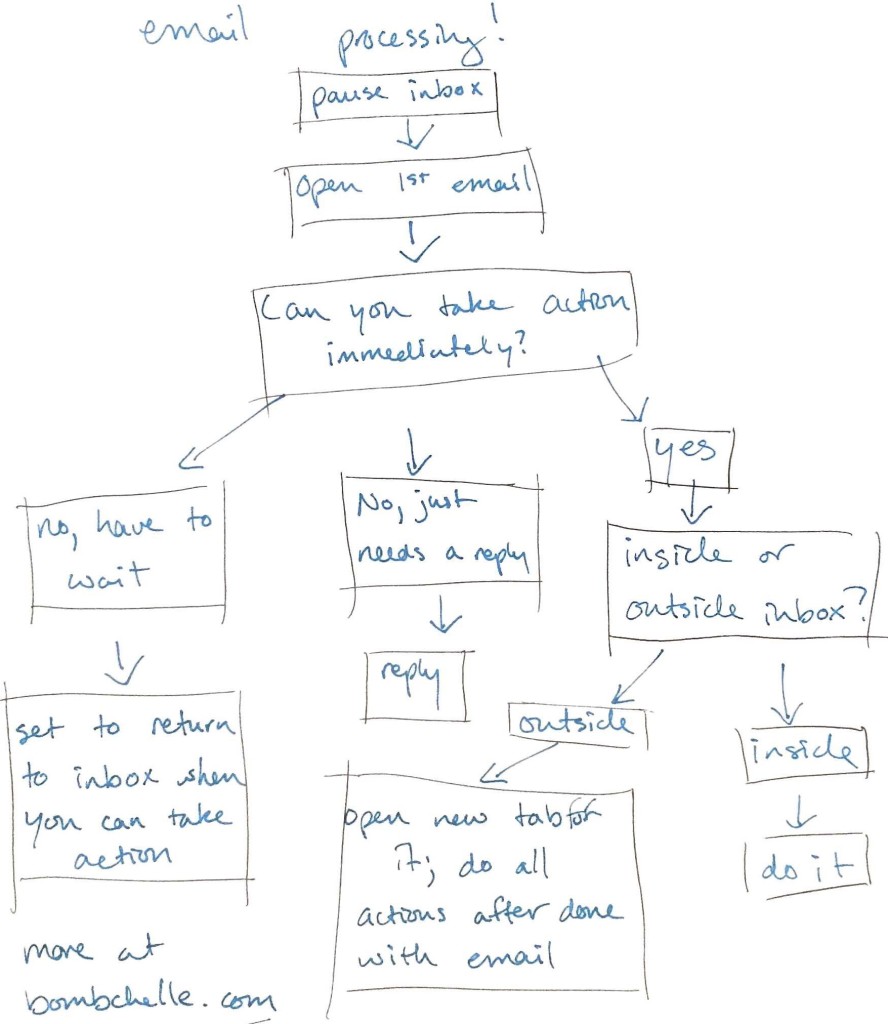
Any questions? Let me know, I’ll do my best to answer! And if you’ve got some tips & tricks like this, I’d love to have you as a Workflow Wednesday guest poster–sign up right here.
