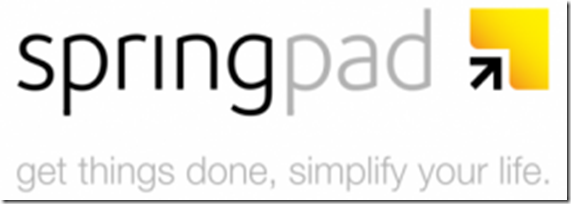
Goodness gracious, that hiatus was a bit longer than I meant it to be. Our move went just a tad bumpier than intended (and by just a tad bumpier, I mean a hell of a lot bumpier), so it took me longer to get back on my feet than I thought it would. But! I’m back, and with a video that several of you requested: how to use Springpad to stay on top of your projects and tasks.
Springpad is my note-saver and online organizer of choice, and I’ve mentioned it several times, but I’ve never given an in-depth explanation of why I really love it and how I use it. This video aims to remedy that:
Video notes:
Notebook: highest level of organization in Springpad – basically, the categories that you put notes in.
Notes: pieces of information, there are many different formats for you to pick from – so you can use the best format for the specific piece of information that you need to save, depending on what you want to do with it
A note can be in more than one notebook at once, which is hugely useful for reasons mentioned in the video.
How I use notebooks – two ways:
- Projects/categories/clients
- Sorting information for action
First way: Projects/Clients
Anything related to a specific project or client goes in that notebook. Examples:
- Notes on specific services or ebooks
- Notes on ideas you’ve had related to this particular project (it’s a great idea to have one note for each project that’s a dedicated idea garden)
- Bookmarks of web pages you’ve created using the clipper that are relevant to this project or client (for reference or inspiration)
- Checklist of actions that relate to a specific aspect of a project ((I didn’t want to get too into it in the video because I knew it would already be long, but I use checklists for a specific kind of tasks. Those tasks being short, relatively easy tasks that can be done in a few minutes and aren’t deadline oriented or time-specific. The way that I use the actionable checklists that I create from books or information is that I set aside some time on a specific day (an hour on Wednesday is my current choice) and for that hour, I work through the checklists.))
- Tasks or events related to a specific job or client (which you can then sync to your Google calendar, if you so choose)
Second use: Sorting information for action
Refer to this post for a detailed breakdown of the information sorting technique I’m talking about in the video.
Closing notes & project vs. action view:
When I want to look at things, I can choose whether I want to look at the project view or the action view. I can look at the action view at the beginning of every week and use the list of actions that I know need to get done to map out of my week. I can look at the project view to keep me on track with a particular project, find inspiration to work on that project, or figure out what to do next. This is another reason I really love Springpad: it lets you actively filter information instead of just flinging it at you all at once.
And there you have it, ladies and gentlemen! Any questions I can answer? Anything you wish I would have covered in the video? Any compliments on my choice of background & colors? I’d love to hear ’em!
If you loved this post or found it super useful, please share it with your friends. After all, that’s how good ideas spread, right?
